Check existing known issues
If a specific error or issue appears, search our Help Centre using the text of the error or software area name.
If you don't find a solution, click Next.
Sometimes your software doesn't work as expected, for example, run slowly, crash, or display an error message.
This can be due to several reasons, including:
To identify the problem, there are several things to check. If you're unsure, pass this guide to your IT support.
 TIP: If you're experiencing performance issue with RDA, refer to our troubleshooting Remote Data Access guide.
TIP: If you're experiencing performance issue with RDA, refer to our troubleshooting Remote Data Access guide.
If a specific error or issue appears, search our Help Centre using the text of the error or software area name.
If you don't find a solution, click Next.
Determine if the issue is software-related by checking if the issue occurs in Demonstration data.
There's no numerical limit to the number of transactions or records you can enter into Sage 50 Accounts. Your computer's disk space and memory limit the capacity. The following numbers are for guidance only. We can't give a specific limit as it depends on several factors including data size, network speed, number of concurrent users etc.
For optimal performance, we recommend:
To check these, click Help then click About. The number of records appears in the Data Information section.
If you exceed the recommended number of transactions or records, reduce them below the recommended limits above. Delete old invoices and use the Clear Audit Trail option to remove old transactions.
If the amount of data isn't excessive or the problem persists, click Next.
If all Sage 50 Accounts computers meet the system requirements, have the latest build, and the issue persists, click Next.
Does the software run slow during one specific process or across all areas?
Reindexing a specific module can improve performance.
Reindexing the relevant modules can improve performance.
Do this on every client computer using Sage 50 Accounts.
If you access the data on the server via a mapped network drive, change it to a UNC path. Locate your current data path in Help, then About, and note the data directory.
| Version | Company file location |
| v31 | C:\ProgramData\Sage\Accounts\2025 |
| v30 | C:\ProgramData\Sage\Accounts\2024 |
| v29 | C:\ProgramData\Sage\Accounts\2023 |
| v28 | C:\ProgramData\Sage\Accounts\2022 |
| v27 | C:\ProgramData\Sage\Accounts\2021 |
| v26 | C:\ProgramData\Sage\Accounts\2020 |
If the problem persists, click Next.
Run the Check Data option to ensure data corruption isn't causing slow performance.
Fix any errors before continuing. For further information, refer to our A - Z index of errors, warning and comments guide.
If you've multiple companies in Sage 50 Accounts, check each company separately.
If there are no errors in your data, click Next.
An excessive volume of .s50 files in the Accdata folder can cause performance issues. You can safely delete these temporary files.
Is there a dedicated server or computer on your network that centrally holds your data?
If files remain open on your server computer longer than necessary, it can cause performance issues with Sage 50 Accounts.
 NOTE: Contact your local IT support for any help with these steps.
NOTE: Contact your local IT support for any help with these steps.
To check if this is an issue:
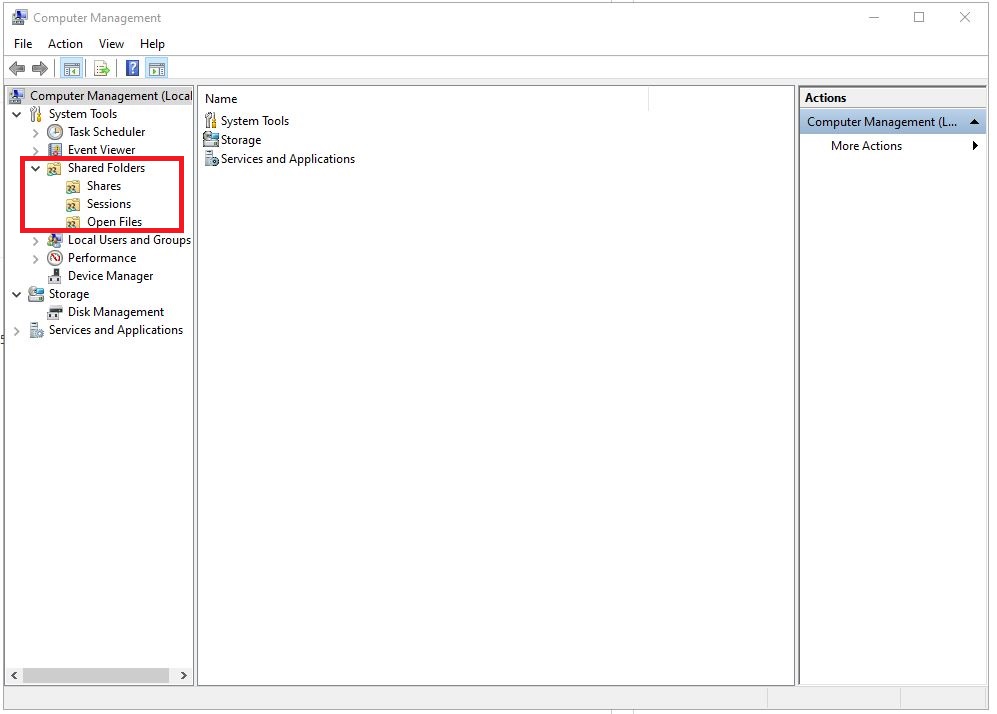
This lists all the files open on your server including Sage 50 Accounts data files.
The system automatically removes the Sage data files displayed within Open Files. The removal time varies based on your setup and other software.
When the files close, click Next.
Modify your antivirus software to work with Sage Accounts to prevent conflicts.
 NOTE: Speak to your local IT support before you change your antivirus or scheduled tasks.
NOTE: Speak to your local IT support before you change your antivirus or scheduled tasks.
If the issue occurs at specific times of the day or days of the week, adjust your scheduled tasks where needed:
Log in as a different Sage user to recreate performance issues.
If you're using the Manager logon, recreate the performance issues as a standard user.
 TIP: If you need to create a new logon, click Settings, then User Management, then Users and select New.
TIP: If you need to create a new logon, click Settings, then User Management, then Users and select New.
Does the problem happen when using a different Sage logon?
Try to recreate the performance issues using a different Windows user.
Does the problem happen when using a different Windows logon?
 NOTE: If you've only one Windows logon, select Yes.
NOTE: If you've only one Windows logon, select Yes.
If the performance issues persist, click Next.
If the issue occurs for specific Windows users, speak to your local IT support. They can use the checking environmental issues guide from our Help Centre to troubleshoot the problem.
To do this, copy the Reports folder from the client computer to the shared folder on the server computer. Then time how long it takes to complete.
The standard location for the Reports folder is:
| Version | Reports folder location |
| v31 | C:\ProgramData\Sage\Accounts\2025\Company.000 |
| v30 | C:\ProgramData\Sage\Accounts\2024\Company.000 |
| v29 | C:\ProgramData\Sage\Accounts\2023\Company.000 |
| v28 | C:\ProgramData\Sage\Accounts\2022\Company.000 |
| v27 | C:\ProgramData\Sage\Accounts\2021\Company.000 |
| v26 | C:\ProgramData\Sage\Accounts\2020\Company.000 |
On a 100 Mbps network, the folder transfers in 30 - 40 seconds. On a 1 Gbps network, the folder transfers in 15 - 20 seconds.
If the file transfer exceeds 80 seconds on a 100 Mbps network or 40 seconds on a 1 Gbps network, it suggests performance issues. Until network speed improves, your software will remain slow. For further advice on the cause and resolution, consult your network administrator.
If the network transfer speed is OK, click Next.
If the problem persists, undo the changes made to the Company file then click Next.
If you require further help with this, to find the best way to contact us visit our Help Centre.