Summary
Description
You can use RDA to share your company data and access it at a remote location.
Resolution
Before you start
To use RDA, you must have the same version of Sage 50 Accounts installed as the Data owner and meet the required internet connection speed.
Check the requirements and to use Remote Data Access
Access your company data
- Open Sage 50 Accounts and click Add Company.
- Select the Download option then click Continue and if required click OK.
If prompted, enter your registration details, then click Next then OK and OK. - Enter your Sage account details and click Log in.
 NOTE: You can only log in if you have a Sage account. If you don't have one, click Create account to sign up and create your Sage account.
NOTE: You can only log in if you have a Sage account. If you don't have one, click Create account to sign up and create your Sage account. - Select the company you want to connect to and click Next.
 TIP: If no companies show, check the data uploaded and you're invited to access it.
TIP: If no companies show, check the data uploaded and you're invited to access it.
Check the Dataset ID by hovering over the information symbol.
- Enter the Passphrase created by the MANAGER user and click Continue then click Download.
 TIP: Don't know the passphrase? The MANAGER user can get this from Remote Data Access Settings.
TIP: Don't know the passphrase? The MANAGER user can get this from Remote Data Access Settings.
The first time you connect, a copy of the data downloads. This can take a few minutes.
You now have remote access to your company using Remote Data Access.
Next steps
You can now access the company from The Company Selection window. In the Remote Data Access column, it shows as Online, with your email in the Sage account column.
To log in, simply select the company, click Open Company, then enter your logon name and password provided by the MANAGER user.
Upgrade your licence
Growing business? Add more companies, users, or employees to your licence with ease. Leave your details and we’ll be in touch.

