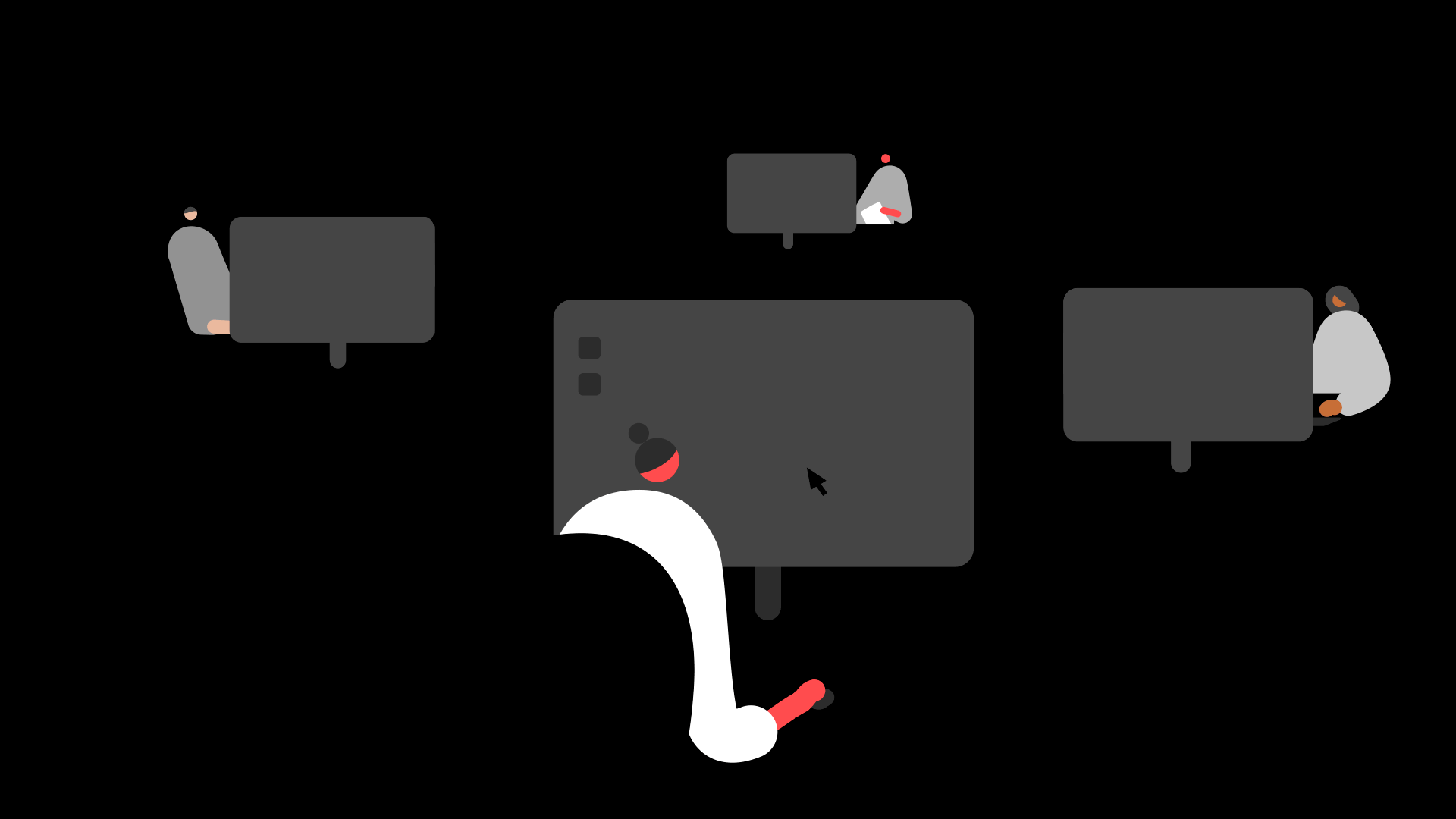Summary
Description
Sage HR Online Services holds your employees' payslips in an online portal that employees can access and view anytime. When an employee leaves, this data remains in place.
If they return to work for you, you need to follow different process compared to when you originally added them to Sage HR.
Resolution
The steps you need to follow depend on whether you want to keep the Sage HR data from the employee's original employment.
For example, if you use extra Sage HR modules there may be data in Sage HR that you'd prefer to keep.
Select the relevant option below for your next steps.
This option involves deleting the employee's old employment from Sage HR, then upload their new payslips to Sage HR. This option allows you to use either the same email as their last employment, or a new one.
These steps involve having to delete their previous record in Sage HR only. If you use other modules such as Leave Management, consider whether to export relevant information before you delete the employee. You can't retrieve this information once deleted. You can do this via the REPORTS section in Sage HR.
 NOTE: If you don't want to delete their old profile, follow the keep the Sage HR data from their previous employment section.
NOTE: If you don't want to delete their old profile, follow the keep the Sage HR data from their previous employment section.
Add leaver with the same email address
Follow the steps below to add the employee with their original email address.
1. Delete their old profile from the terminated employees report in Sage HR Online Services
Check that you've already terminated the employee's profile in Sage HR Online Services.
This is to show they're no longer a current employee, and it moves them to your terminated employees report.
- Log into Sage HR Online Services as an administrator.
- On the main menu, select Reports.
- Select Employee data then Terminated employees.
 NOTE: If the employee isn't on this list, then either you haven't terminated them yet, or you've already deleted them. To check if you've terminated them, search for them in Sage HR Online Services.
NOTE: If the employee isn't on this list, then either you haven't terminated them yet, or you've already deleted them. To check if you've terminated them, search for them in Sage HR Online Services. - Click the ▼ delete button beside the employee you need to delete.
- Select Yes, go ahead to confirm their deletion.
You've deleted the employee from Sage HR Online Services, and are ready to move on to the next step.
 NOTE: This doesn't delete or affect their old employee record in Sage 50 Payroll, which remains in place throughout this process.
NOTE: This doesn't delete or affect their old employee record in Sage 50 Payroll, which remains in place throughout this process.
here
2. Remove the email address and disable Online Services in the employee's old record
- In Sage 50 Payroll, double-click the employee's old record on your employee list.
 TIP: If it's not there, click Criteria and clear the Current Year Leavers and Historical Leavers options.
TIP: If it's not there, click Criteria and clear the Current Year Leavers and Historical Leavers options. - In the employee record, go to the Analysis tab.
- Delete the email address under the Online Services heading.
- Clear the checkbox beside Enable Online Services.
- Select Save then Close.
3. Enable Online Services in the Analysis tab of the employee's new record
- Double-click the employee's new record on your employee list.
- Go to the Analysis tab.
- Select the checkbox beside Enable Online Services.
- Enter their email address in the Email Address field.
Once you've entered the email address, stay on this record and move on to the next step.
4. Upload the employee's payslips
The next time you upload the employee's payslip your software creates their new profile in Sage HR Online Services.
Alternatively, it links to their existing profile in Sage HR Online Services if you manually added them first.
![]()
Keep your employees smiling
You can offer your people more with Sage Employee Benefits, which makes it easy to provide health and wellbeing benefits, and a range of discounts on shopping, holidays, and family activities.