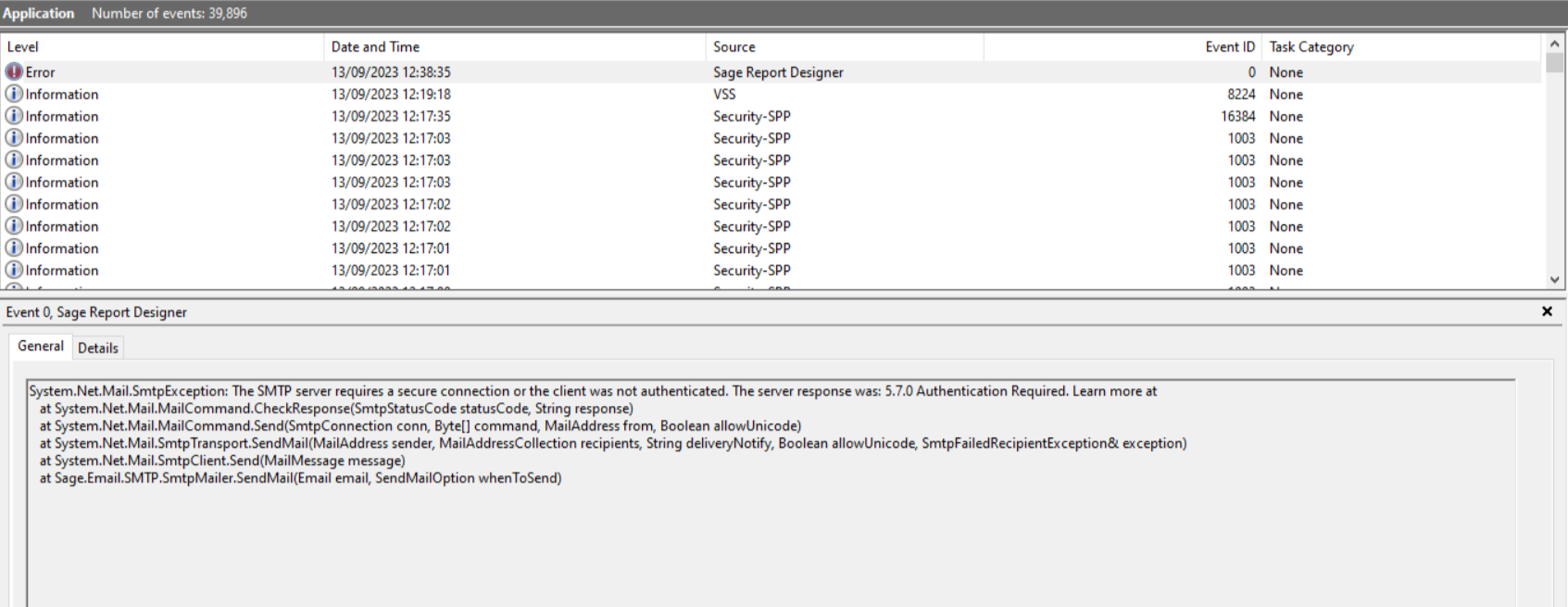How to troubleshoot different errors when emailing from Sage 50 Accounts or Sage 50 Payroll.
Description
When you try to send emails from your software using Outlook, you can see the error:
'Unable to send all emails. Error with the address. Unknown Error. Check Windows event Log for more details.'
Resolution
First, ensure your version of Microsoft Office is compatible with your Sage software. If you use an incompatible version, your software will fail to send emails.
- Select Help then About.
- In the Program Details section, check the version number.
- Open Microsoft Outlook and click File.
- Click Office Account then About Outlook.
To find out if your software is compatible, visit our what is the compatibility of my software with Microsoft Office guide.
 NOTE: If you have Sage 50 Accounts v28 or above, and Outlook 2016 and above, you need to follow different steps first. Follow our Error: 'Unable to send all emails. Error with the address xxx: Unknown..' article.
NOTE: If you have Sage 50 Accounts v28 or above, and Outlook 2016 and above, you need to follow different steps first. Follow our Error: 'Unable to send all emails. Error with the address xxx: Unknown..' article.
Check error message in Windows Event Log
If you receive the error 'Unable to send all emails. Error with the address. Unknown Error. Check Windows event Log for more details.', follow the steps below:
- Type Event viewer in the search box on your taskbar.
- Click the Event Viewer app, then maximise the window of the app.
- Click Windows Logs in the list to the left, then select Application.
- Check the section headed Application for any errors where the Source is Sage Report Designer.
- Select an error to view its details in the General tab below.
 NOTE: If the error refers to 'MAPI', check your email settings are correct. For help with checking your settings, visit the set up your documents for email article.
NOTE: If the error refers to 'MAPI', check your email settings are correct. For help with checking your settings, visit the set up your documents for email article.
Resolve the error
There are different errors that can appear in the event viewer. Check your error for the text below, then click the relevant option to find out your next steps.
▼ Attachments or Signature 
There are two possible causes for this:
The email attachment on the layout is no longer available
- Select the layout you're experiencing the issue with.
- Click Edit to open the Sage Report Designer.
- Click Report then Email Settings.
- Click the Email Attachments tab and remove any attached files and click OK.
 TIP: If this window is empty, skip ahead to the Issue with the Outlook signature section.
TIP: If this window is empty, skip ahead to the Issue with the Outlook signature section. - Click File then Save.
- Try emailing the layout again.
Issue with the Outlook signature
- In Microsoft Outlook, click File then Options.
- Select Mail, then Signatures.
- Click New and type the name for the signature then click OK.
- Create a new signature, but don't add any text or images to it.
- Click OK to close the window.
If you're using Sage 50 Payroll, you can now email your documents. With Sage 50 Accounts, follow the steps below before you email your documents.
- In Sage 50 Accounts only, click Settings then Email Defaults.
- Click the relevant tab, for example, Invoice or Statement.
- In the Override Default Outlook Signature section select Yes - your new email signature.
- Click Apply, expand Invoice and select the first layout 11" Inv|Crd Unit Price, With Discount.
- Click OK then OK again to close the window.
- Click Invoices and credits, select an invoice and click Print.
- Select the layout in Step 6 and click Email.
- If the document emails successfully, you'll follow Step 4 onwards to apply the new signature to all applicable layouts.
▼ Primary Interop Assemblies 
- In Microsoft Outlook, click File then About Outlook.
- Note your full version number.
 TIP: For example (Version 2303 build 16.0.16227.20202) 32-bit.
TIP: For example (Version 2303 build 16.0.16227.20202) 32-bit. - Note the two digits after Build and compare to the Version stated in the error message.
The version stated in the error is what your software is trying to use. If the build you noted from Outlook is different, this is the cause of the issue.
To resolve this issue, run a repair installation of Microsoft Office. If the issue persists, uninstall then reinstall Microsoft Office. For help with doing this, contact your IT support.
 NOTE: You don't need to reinstall your Sage software.
NOTE: You don't need to reinstall your Sage software.
▼ Outlook installation 
This error occurs when you need to register your Microsoft Outlook installation.
To resolve this issue, run a repair installation of Microsoft Office. If the issue persists, uninstall then reinstall Microsoft Office. For help with doing this, contact your IT support.
If the issue still occurs, it indicates there's a problem with the Microsoft Office entries in your Microsoft registry. Your IT support need to troubleshoot your Outlook installation to resolve this.
 NOTE: You don't need to uninstall and reinstall your Sage software.
NOTE: You don't need to uninstall and reinstall your Sage software.
▼ Unable to cast COM object Error: 'Unable to cast COM object of type Microsoft.Office.Interop.Outlook.ApplicationClass....'
An issue with the Outlook installation causes this error, for example after downgrading outlook.
Run a repair of the Outlook installation, then check you've resolved the issue. For help with doing this, or for further troubleshooting, contact your IT support.
▼ Error: 'System.InvalidOperationException: A recipient must be specified.' This error occurs when using SMTP settings and there's no email address set up in the Customer Record.
'System.InvalidOperationException: A recipient must be specified.
at System.Net.Mail.SmtpClient.Send(MailMessage message)
at Sage.Email.SMTP.SmtpMailer.SendMail(Email email SendMailOption whenToSend).'
To resolve this, check the correct email default then add this to their record.
- Go to Settings then select Email Defaults.
- Select the relevant tab for the document you're trying to email. For example, Invoice.
- Note which email is in the To: field. For example, Customer Record Email 1.
This confirms which email field to check in the Customer Record.
- Go to Customers and double-click the relevant Customer Record.
- In the Details tab, enter the email address in the Email Settings & Addresses section. Enter in the correct Email field you noted in step 3.
- Click Save.
 NOTE: If you have Sage 50 Accounts v28 or above, and Outlook 2016 and above, you need to follow different steps first. Follow our Error: 'Unable to send all emails. Error with the address xxx: Unknown..' article.
NOTE: If you have Sage 50 Accounts v28 or above, and Outlook 2016 and above, you need to follow different steps first. Follow our Error: 'Unable to send all emails. Error with the address xxx: Unknown..' article.  NOTE: If the error refers to 'MAPI', check your email settings are correct. For help with checking your settings, visit the set up your documents for email article.
NOTE: If the error refers to 'MAPI', check your email settings are correct. For help with checking your settings, visit the set up your documents for email article. 

 TIP:
TIP: