Give an employee user administrator access - Sage HR Online Services
Summary
Description
Administrators have the highest level of access within Sage HR Online Services. They can see and do everything in Sage HR Online Services, which is why you should only give access to someone you're fine with having access to everything in your Sage HR company.
By default, the first user who creates your Sage HR Online Services company has administrator access rights. This original administrator can assign administrator rights to another user in Sage HR Online Services if required.
 TIP: These steps are for how to give an existing employee profile administrator access. If you wish to create a separate profile manually to be an administrator not linked to a record in Sage 50 Payroll, use our guide, Create an administrator-only user.
TIP: These steps are for how to give an existing employee profile administrator access. If you wish to create a separate profile manually to be an administrator not linked to a record in Sage 50 Payroll, use our guide, Create an administrator-only user.
Resolution
Go to an employee's profile in Sage HR Online Services.
Scroll down the Employee tab of their profile until you get to Access level.
Underneath the Access level field, click on it and change it from Employee to Administrator.
- Scroll down to the bottom, then click Save.
Restrictions to admin permissions
Access to settings
You can control admin permissions to prevent an additional admin from having access to settings.Access to other employees permissions
By default, an additional admin can view other employees' payslips. If you don't want them to see other employees' payslips you must disable their access to view them.
Can a Sage HR admin publish payslips?
Sage HR Admin permissions only apply within Sage HR, not Sage 50 Payroll which is where you upload payslips from. If you want an additional administrator to be able to upload payslips and P60s to Sage HR Online Services, they must be granted access separately in Online Services Settings within Sage 50 Payroll.
Can I create an admin profile separate from someone's employee profile?
Yes you can. You would need to create a new profile within Sage HR under a different email address, mark the profile as not needed to be in Sage 50 Payroll, then assign them admin access.
For more details use our guide, Create an administrator-only user.
![]()
Keep your employees smiling
You can offer your people more with Sage Employee Benefits, which makes it easy to provide health and wellbeing benefits, and a range of discounts on shopping, holidays, and family activities.
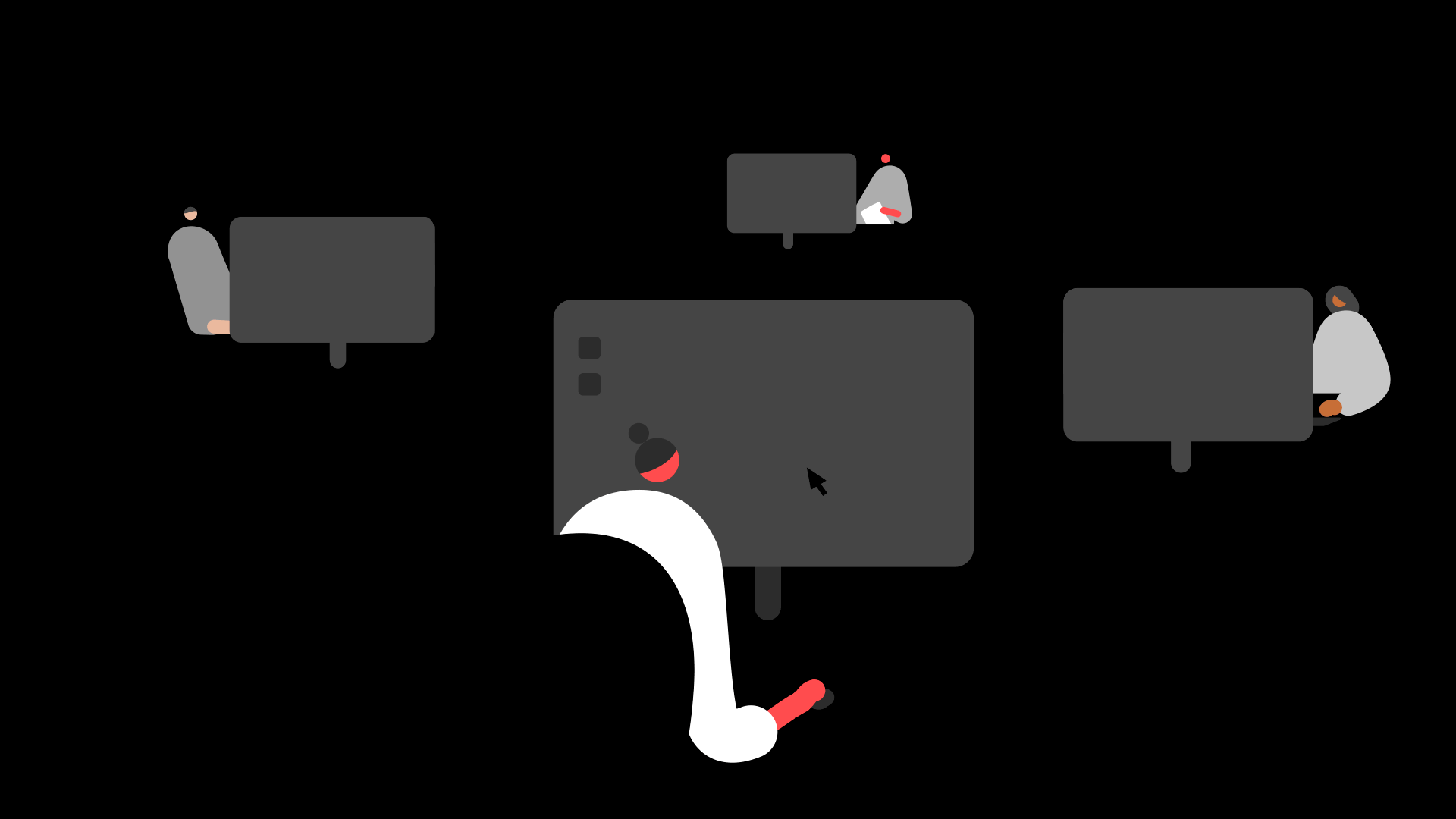
Solution Properties
- Solution ID
- 210910142217380
- Last Modified Date
- Wed Nov 13 09:08:54 UTC 2024
- Views
- 0