Summary
Description
You can create a customised alert to appear when you create an invoice, quote or sales order, and select a specific customer. It's a simple and effective way to share important information and timely reminders. Let's do this now.
Resolution
Watch the video
 NOTE: This is feature is available in Sage 50 Accounts v27 and above. Alerts for sales orders are only available in Sage 50 Accounts Professional.
NOTE: This is feature is available in Sage 50 Accounts v27 and above. Alerts for sales orders are only available in Sage 50 Accounts Professional.
It's so easy to create an alert.
- Open Sage 50 Accounts and click Customers.
- Double-click the customer record, or click the customer then click Edit.
- Click Alerts then click New.

- Select what you want the alert to display in:
- Invoices
- Quotes
- Sales Orders

- Select if you want the alert to display as a pop-up message, or be embedded in the window.
- Under Description, enter the message you want to appear for the alert.
- Click Save.
The custom alert is now listed in the Alert tab where you can see its description, when it was created, and its active status.
 TIP: To amend a custom alert, highlight it, then click Edit.
TIP: To amend a custom alert, highlight it, then click Edit.
The next time you create an invoice, quotation or sales order, when you select this customer, your message appears.
 EXAMPLE: Below is how a custom alert appears as a pop-up message
EXAMPLE: Below is how a custom alert appears as a pop-up message

 EXAMPLE: Below is how a custom alert appears embedded in the window.
EXAMPLE: Below is how a custom alert appears embedded in the window.
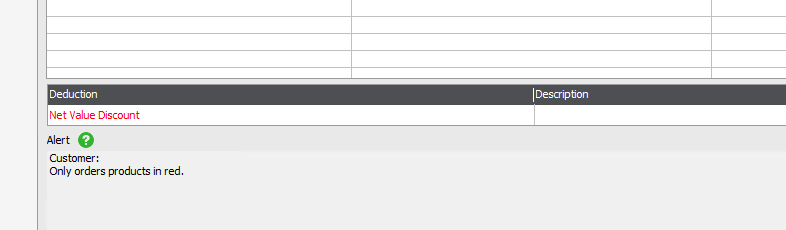
 TIP: If you no longer want a custom alert to appear, you can disable or delete it. Read more >
TIP: If you no longer want a custom alert to appear, you can disable or delete it. Read more >
