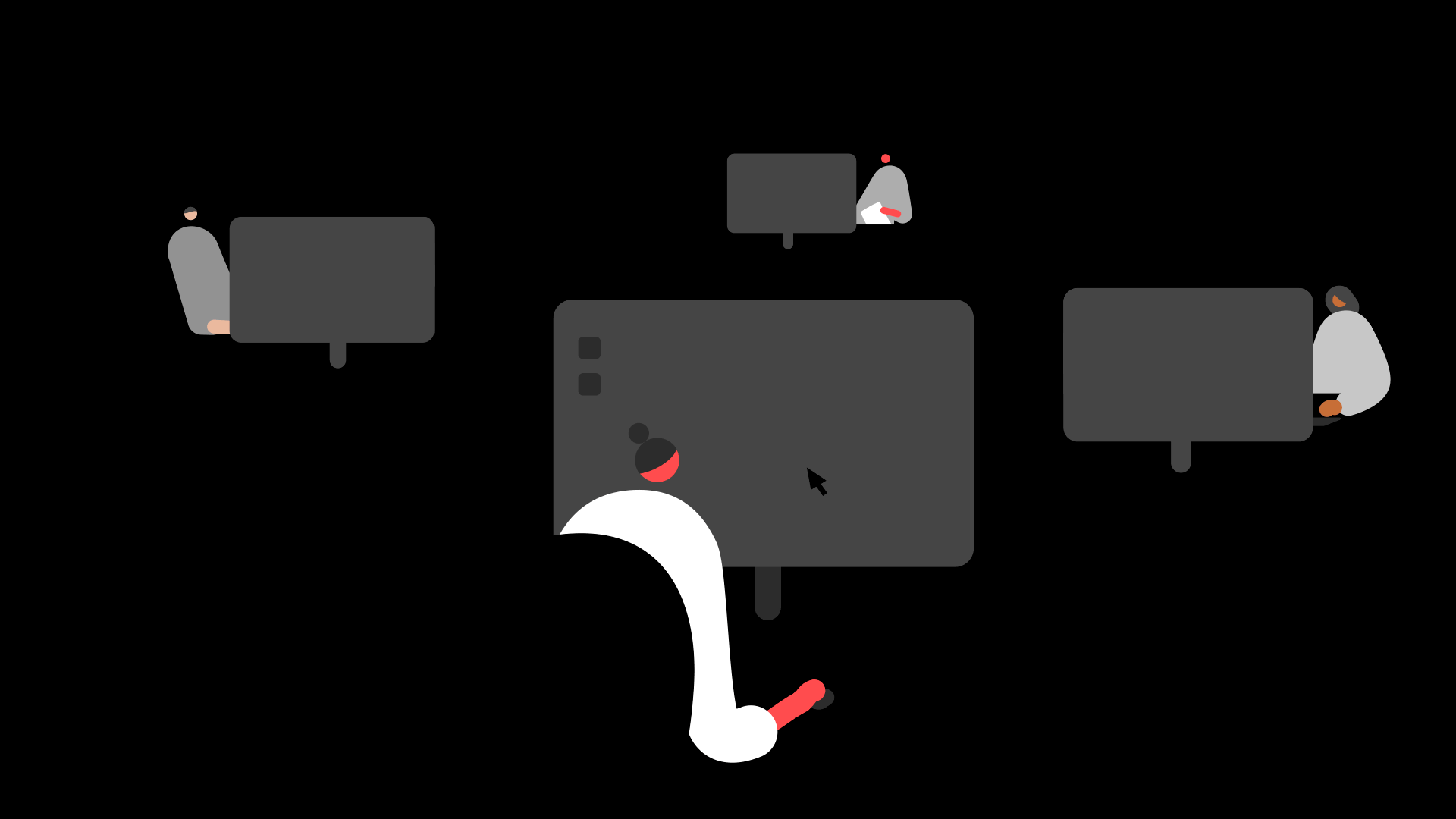Summary
Description
If you have additional users who process payroll, you can control whether or not they have access to the Online Services options within Sage 50 Payroll. This is how you give users access to upload payslips.
We'll explain how to do this in the steps below.
 NOTE: This has no impact on permissions within Sage HR Online Services.
NOTE: This has no impact on permissions within Sage HR Online Services.
Resolution
- Log in to Sage 50 Payroll, and click Company.
- In the Task menu, click Online Services Settings.
- Next to Step 3 in Online Services Settings, click Do it now.
 NOTE: You can only do this if you are signed in to Online Services Settings. If you're not, next to Step 1 click Log In, then enter your Sage account details.
NOTE: You can only do this if you are signed in to Online Services Settings. If you're not, next to Step 1 click Log In, then enter your Sage account details. 
- Under User select the relevant user. This is the username for other users to log in with to Sage 50 Payroll.
 NOTE: If the person you want to upload payslips doesn't have their own login, you can create one for them, then return to these steps.
NOTE: If the person you want to upload payslips doesn't have their own login, you can create one for them, then return to these steps.
- Under Access click on the checkbox to expand it, then select Online Payslips.

- Click Add User and add the email address this person must use to sign into Online Services Settings if asked when they upload payslips.

- Click Save.
The next time this person logs in to Sage 50 Payroll, once they sign in to Online Services Settings with the email address you just added, they can now upload payslips. This user can also access:
- Step 3: Manage your access to your Online Services - Be able to control other's access to Online Services Settings
- Step 4: Manage your employees - Be able to add employees to have access to Sage HR Online Servives
- Step 5: Upload historical payslips - Be able to upload payslips from previous pay periods
- Step 7: Visit your Online Services - Quick access to log in to your company in Sage HR Online Services
Can users who can upload payslips also view the payslips in Sage HR Online Services?
Only the main admin, the user who first set up Sage HR Online Services, has access by default to both upload payslips and view them in Sage HR Online Services. Any additional user you grant access to upload payslips, if you want them to be able to view the uploaded payslips, you must make them an admin user in Sage HR Online Services.
You can either:
- Give an existing employee user in Sage HR Online Services admin access
- Create a new admin-only user profile
 NOTE: Admin users in Sage HR Online Services see all employees and their payslips, you can't choose which employees they can see. Only give this access if you're fine with the user being able to see all employees' payslips.
NOTE: Admin users in Sage HR Online Services see all employees and their payslips, you can't choose which employees they can see. Only give this access if you're fine with the user being able to see all employees' payslips.
![]()
Keep your employees smiling
You can offer your people more with Sage Employee Benefits, which makes it easy to provide health and wellbeing benefits, and a range of discounts on shopping, holidays, and family activities.