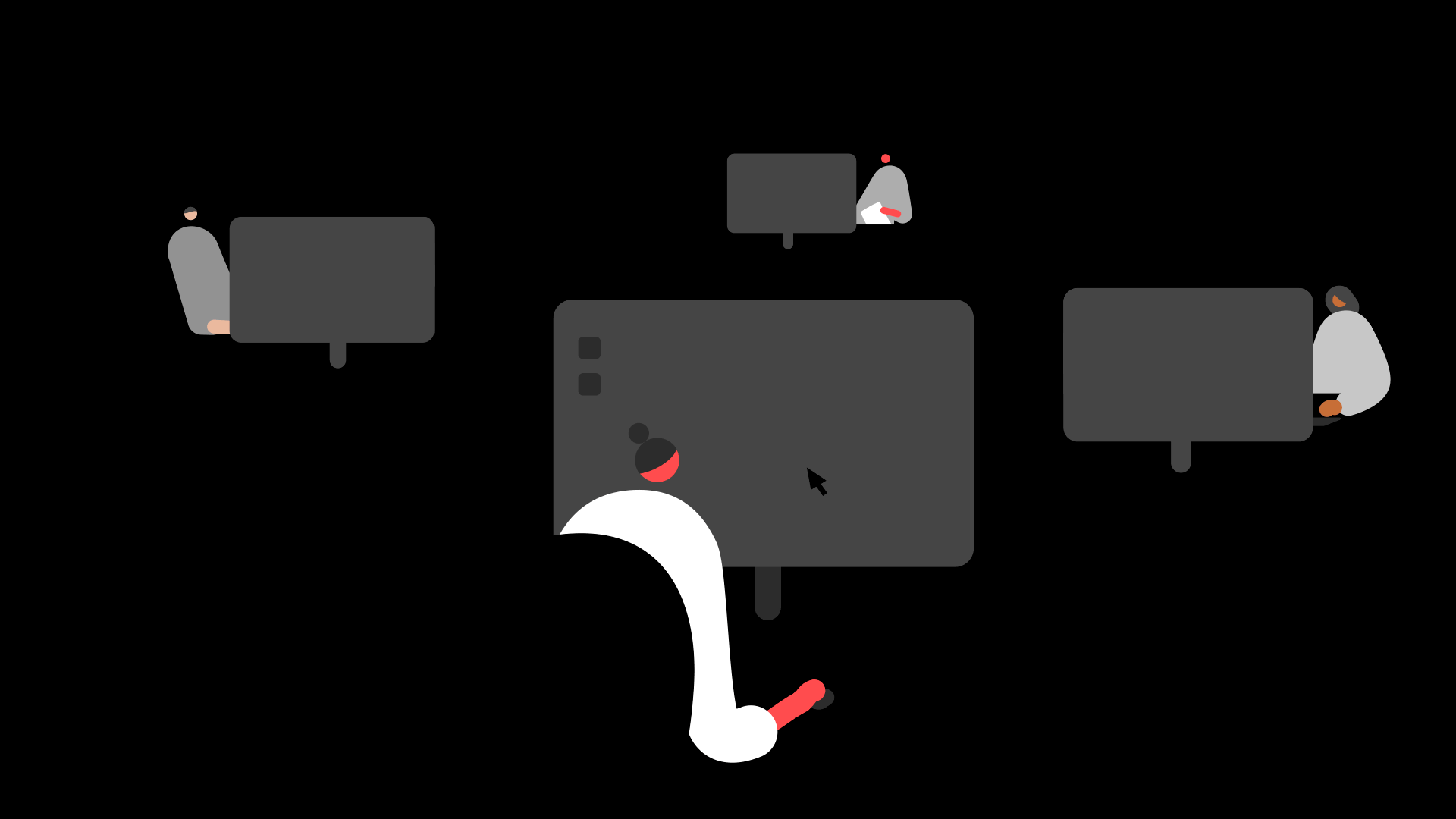Summary
Description
With Sage 50 Accounts v24 and above you can integrate with GoCardless to take Direct Debit payments from your customers.
If you're already using a GoCardless account you can match your GoCardless customers to Sage 50 Accounts using the Match option. This enables you to manage your GoCardless account within Sage 50 Accounts, take payments via invoices and save time with automatic posting of payments and GoCardless fees.
We'll run you through the steps below on how to match your customers.
Resolution
How to match customer accounts
When you first connect Direct Debit Manager with your GoCardless account, you're prompted to match customers. If you choose to do this later, or new customers have been added from the GoCardless dashboard, this option is always available in Company Preferences.
- On the menu bar click Settings then click Company Preferences.
- Click the GoCardless for Sage 50 tab then click Match.
Any customers found in your GoCardless account which aren't currently matched to a customer record in Sage 50 Accounts are listed.
Potential matches automatically populate based on the Direct Debit email address held in the customer record. - To match a customer, click the Sage A/C drop-down and click the relevant customer record. If you need to create a new customer record, click New.
If you don't want to match a customer, leave the Sage A/C column for that customer blank. This customer record will appear if you return to this window in the future. - Click Save.
 TIP: If you have linked a mandate to the wrong Sage 50 Accounts customer, you can delink and then link to the correct mandate.
TIP: If you have linked a mandate to the wrong Sage 50 Accounts customer, you can delink and then link to the correct mandate.
![]()
Keep your employees smiling
You can offer your people more with Sage Employee Benefits, which makes it easy to provide health and wellbeing benefits, and a range of discounts on shopping, holidays, and family activities.