Before you start, ensure you've set up e-Banking in Sage 50 Accounts. Pay your suppliers with Batch supplier payment - Go to Bank accounts then select Batch supplier payment.
- Select your bank in Bank A/C and enter the Date for the payment.
- Select the Create an e-payment for suppliers configured for BACS/SEPA checkbox.
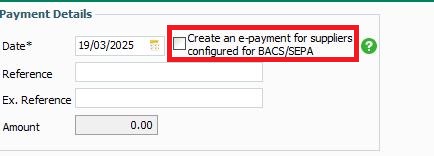
Selecting this option assigns a (BACS) reference to payments for suppliers with a BACS/SEPA payment method in their record. This makes them available to process as e-Payments. If not selected, any reference you enter applies to all payment transactions
Create a default setting Always create e-payments in this window to avoid selecting the checkbox each time. - Go to Settings then select Bank defaults.
- Select Always create batch e-payments, then select OK.
You're now ready to start using e-Payments. Use our How to process e-Payments article to do this.
|