| | Show the Domestic Reverse Charge wording on invoices and credit notes |
| Description | [BCB:98:CIS Submission Issues:ECB]
The way in which VAT is charged on construction services changed on 1 March 2021. As part of this, when you use a reverse charge tax code, the invoice or credit note you produce in should include the text shown in the below example:
- Invoice text - "Customer to pay output tax of £X to HMRC"
- Credit note text - "Customer to account for output tax of -£X to HMRC"

|
| Resolution | Using Sage 50 Accounts v26 or aboveGreat news! Your standard layouts show this wording automatically.  NOTE: If you already have Sage 50 Accounts v26 and above installed and the Reverse Charge messages aren't showing on standard layouts, you can restore the layouts only back up to resolve this. NOTE: If you already have Sage 50 Accounts v26 and above installed and the Reverse Charge messages aren't showing on standard layouts, you can restore the layouts only back up to resolve this.
Existing custom layouts or using Sage 50 Accounts v25 or below
Or, if you need to continue to use v25 or below, or have any existing customised layouts, you can add the Reverse Charge message to your layouts manually. For steps on how to do this click here.  TIP: For help locating the layout sections mentioned in the steps below you can view our guide. TIP: For help locating the layout sections mentioned in the steps below you can view our guide. Edit your Reverse Charge messageIf you have previously deleted the RevChargeMssge variable, you can add the code below as an expression. - Click Invoices and Credits, then select an invoice.
- Click Print, then select the layout you want to change.
- Click Edit to open Report Designer.
- In the INVOICE_NUMBER Header section, double click the RevChargeMssge variable.

 TIP: If you've previously deleted the RevChargeMssge variable, to add it as an expression click Toolbox, click Add Expression then click in the INVOICE_NUMBER Header section. TIP: If you've previously deleted the RevChargeMssge variable, to add it as an expression click Toolbox, click Add Expression then click in the INVOICE_NUMBER Header section.
- In the Expression editor, click Clear, then paste in the below expression:
sum(TAX_CODE.IS_REVERSECHARGE <> 0 ? INVOICE_ITEM.net_AMOUNT : 0.0) > 0.00 ? "* Indicates REVERSE CHARGE SUPPLY - Customer to pay VAT to HMRC" : sum(TAX_CODE.IS_REVERSECHARGE <> 0 ? INVOICE_ITEM.net_AMOUNT : 0.0) < 0.00 ? "* Indicates REVERSE CHARGE SUPPLY - Customer to reclaim VAT to HMRC" : " "
- Click OK.

Edit your service charge text- In the Details section, double click the Service_Text.
 TIP: You may need to move overlapping variables to access the service text variable. You can do this by selecting the variable and dragging it to the side. TIP: You may need to move overlapping variables to access the service text variable. You can do this by selecting the variable and dragging it to the side.
- In the Expression editor, click Clear.
- Copy the expression below, then paste it into the Expression Editor.
INVOICE_ITEM.GENERATED_MESSAGE = 1 AND (INVOICE_ITEM.DESCRIPTION LIKE "REVERSE CHARGE%" OR INVOICE_ITEM.DESCRIPTION LIKE "Customer to pay output tax of %" OR INVOICE_ITEM.DESCRIPTION LIKE "Customer to account for output tax of %") ? INVOICE_ITEM.DESCRIPTION : INVOICE_ITEM.TEXT
- Click OK.
- Single click the Service_Text.
- In the Properties pane, click Conditional Formatting then click the finder button
 . .

If you can't see the properties pane, click View, then click Properties.
- In the Filter tab, click Edit, then click Advanced Filter, then click Clear
- Copy the expression below, then paste it into the Expression Editor, replacing the current expression.
INVOICE_ITEM.DESCRIPTION LIKE "*REVERSE CHARGE %" OR INVOICE_ITEM.DESCRIPTION LIKE "Customer to pay output tax of %" OR INVOICE_ITEM.DESCRIPTION LIKE "Customer to account for output tax of %"
- Click OK, then click Properties.
- Click the drop down arrow next to Text Style, then click Bold, then click on the drop down next to False and change to True.
- Click OK.

Edit your description variable- In the ITEM_NUMBER footer section, single click the variable being used for the description. For example DESCRIPTION.
- In the Properties pane, click Conditional Formatting then click the finder button
 . .

- In the Filter tab, click Edit,then click Advanced Filter, then click Clear.
- Copy the expression below, then paste it into the Expression Editor, replacing the current expression:
INVOICE_ITEM.DESCRIPTION LIKE "* REVERSE CHARGE %" OR INVOICE_ITEM.DESCRIPTION LIKE "Customer to pay output tax of %" OR INVOICE_ITEM.DESCRIPTION LIKE "Customer to account for output tax of %"
- Click OK, then click Properties.
- Change the Suppress Printing selection to True.
- Click OK.
- Save your changes.
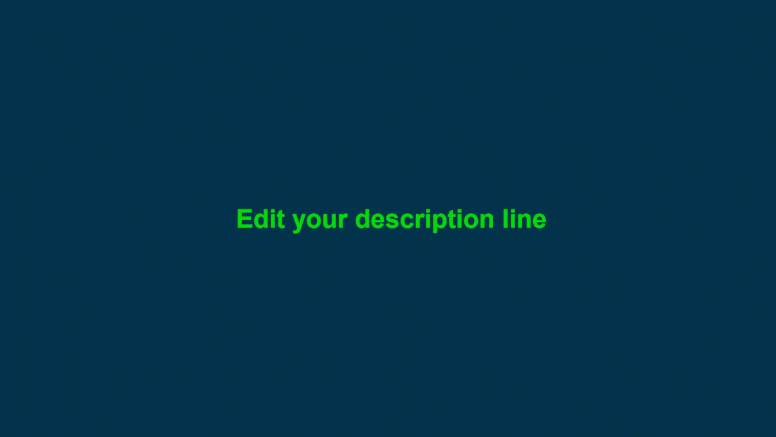
Once you've added or amended your report filter you should save the changes to your document.  NOTE: If your layout is more than 5 years old, it may be too old for you to add the Reverse charge message manually. Instead we recommend you use a standard plain paper layout and amend to match your existing layout. NOTE: If your layout is more than 5 years old, it may be too old for you to add the Reverse charge message manually. Instead we recommend you use a standard plain paper layout and amend to match your existing layout.
[BCB:222:Ron Footer:ECB]
[BCB:103:Limitless - 50 Accounts - Construction Industry Scheme:ECB]
|
|