Check the Windows System Information app
If your software hangs on the splash screen after login, it could be an issue with the Windows System Information app.
- In the Windows search bar enter system information, then click System Information
If this window populates, there's no issue with the System Information App - follow the Locate where your data is held section.
If the System Information window is blank or displays an error message, this indicates an issue. To resolve this:
- In the Windows search bar, enter cmd then right-click Command Prompt and click Run as administrator.
- Type net stop winmgmt press Enter, to continue press Y if asked, then press Enter.
▼ Unable to stop winmgmt? - Hold down Ctrl, Alt and Delete on the keyboard and select Task Manager.
- Click the Services tab and locate Windows Management Instrumentation, right-click and click Stop.
- Type winmgmt /resetrepository then press Enter.
This will report that the repository has been reset.
- Type net start winmgmt press Enter, then close the Command Prompt.
The system can report that the WMI Service has started, which is normal.
- Open Sage 50 Accounts and log in to the company. If the issue persists, continue to Step 6.
- Uninstall then reinstall Sage 50 Accounts.
If the Windows System Information app is still blank, then contact your IT administrator for further help.
Locate where your data is held
In the Select company window, check the company's Data path:
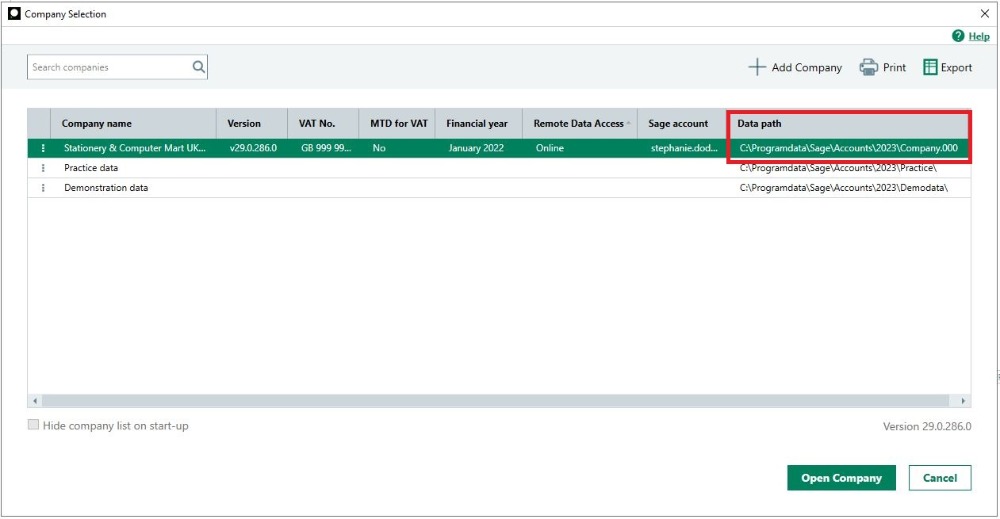
When the path starts with C:\, the data is held on your computer, while paths starting with \\ indicate the data is on a different computer. If you're unsure, contact your IT support.
Once you know where your data is held, follow the steps below on that computer.
Install the Sage Accounts Data Service
Download and install the Sage Accounts Data Service for your version.
- Download and install the relevant file below:
- To complete the installation, follow the onscreen prompts.
Check key permissions - Sage 50 Accounts v28 or above
If you're using Sage 50 Accounts v28 or above, as an additional step, check the Data Service key permissions.
If the issue persists
If this or other Sage service messages appear, you can find further help in our troubleshooting data services article.
This can involve checking Windows settings, such as firewalls and folder permissions. If you need support with this, refer to your IT support.
You can also find further help by searching in the Sage Help Centre.