 TIP: You can also create a bank record using the Bank wizard.
TIP: You can also create a bank record using the Bank wizard.
- Click Bank accounts, then click New.
- Enter the relevant Account Details >
| A/C Ref* | Enter the new bank account nominal code.  TIP: If you've created the bank account as a nominal code in error, you can convert it by entering the nominal code number in the A/C Ref field then press the Tab key. TIP: If you've created the bank account as a nominal code in error, you can convert it by entering the nominal code number in the A/C Ref field then press the Tab key. |
| Nominal Name | Enter the name of your bank account. |
| A/C Type | Select your bank account type.
- Cheque account - For bank and building society accounts
- Cash account - Such as petty cash or till takings
- Credit card account - For credit card transactions
Just so you know, once you enter a transaction linked to this bank account, the bank account type cannot be changed. |
| Currency | If you use Foreign Trader, enter the currency for your bank account. |
| Balance | This shows the current balance of the bank account. To enter an opening balance, click  then click Yes and enter your opening balance. Once done click Save. then click Yes and enter your opening balance. Once done click Save. |
| Minimum Limit | If this bank account balance falls below the amount entered in this field, the bank account will appear in red. |
| No Bank Reconciliation | Select this check box if you don't want to run the Bank Reconciliation option for this account. |
- Click Bank Details and enter your bank address, account and contact information.
 TIP: You can add notes or attachments to your bank account in the Memo tab.
TIP: You can add notes or attachments to your bank account in the Memo tab.
- Click Save and Close.
You've now created your new bank record.
We recommend that you check this new nominal code is correctly placed in your chart of accounts.
[BCB:278:UKI - Personal content block - Steph:ECB]
[BCB:99:Limitless - 50 Accounts - Bank:ECB]