| | Description | The period trial balance report shows a list of all nominal codes with a value in a period you select. It gets its figures from the period values of each nominal code record.
|
| Resolution | Run a trial balance report - Click Nominal codes.
- Click Trial balance then click Preview.
- Click Run and select the required period.
- Click OK.
Example trial balance report layout To find out further information about each field in the report, hover your mouse over each section. 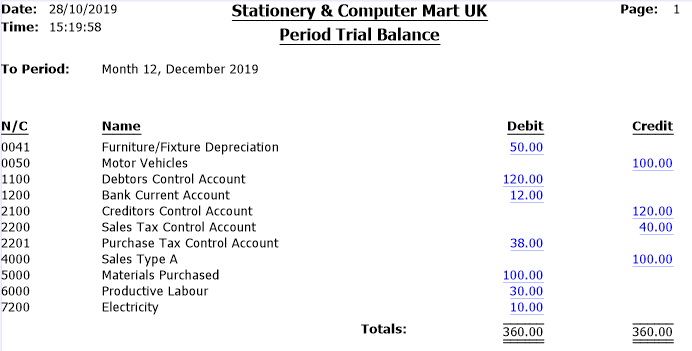
|
| Related Solutions | | [BCB:19:UK - Sales message :ECB] |
|