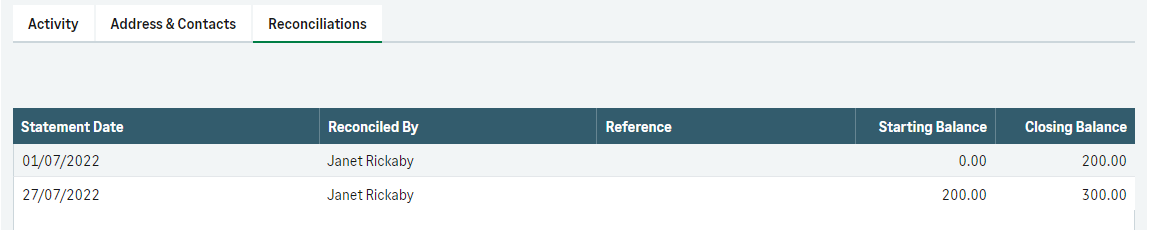Summary
How to delete bank transactions entered or imported in error in Accounting Start.
Description
The process will vary depending on the type of transaction and it's status.
You can't:
- Delete reconciled bank transfers or deposits. Read how to reverse a bank transfer or cash deposit
- Delete payments and receipts with VAT included on a VAT Return and submitted to HMRC. Read how to correct transactions included on a VAT Return
Resolution
How this works
When deleting a bank transaction, we remove the transaction from your bank account in Accounting Start. This also updates the bank balance.
Delete a bank transaction
- From Banking, select the relevant bank account.
- From the Activity tab, select the tick box to the left of the transactions you want to delete. A toolbar now appears above the list.
- From the toolbar, select the Delete
 icon.
icon.
Cleared transactions
We add a cleared check mark to all transactions imported from a bank feed or bank statement.
This tells you that the transaction comes from your bank statement or bank feed. Your bank balance then reflects this.
When you delete a cleared transaction, we show you a message to remind you to check your bank statement. This is because when you reconcile your bank account, the transaction may be different from what's on your bank statement.
Reconciled transactions
When you delete a reconciled transaction:
- We show it on your bank reconciliation with a Removed from reconciliation status. This shows in the Corrected Transaction column, to tell you it's now deleted
- We adjust the Starting Balance of your next bank reconciliation, by the amount of the deleted transaction. This is because the Starting Balance is always the total value of all reconciled transactions, up to the statement date
- We do not update the Reconciled Balance
Follow an example >