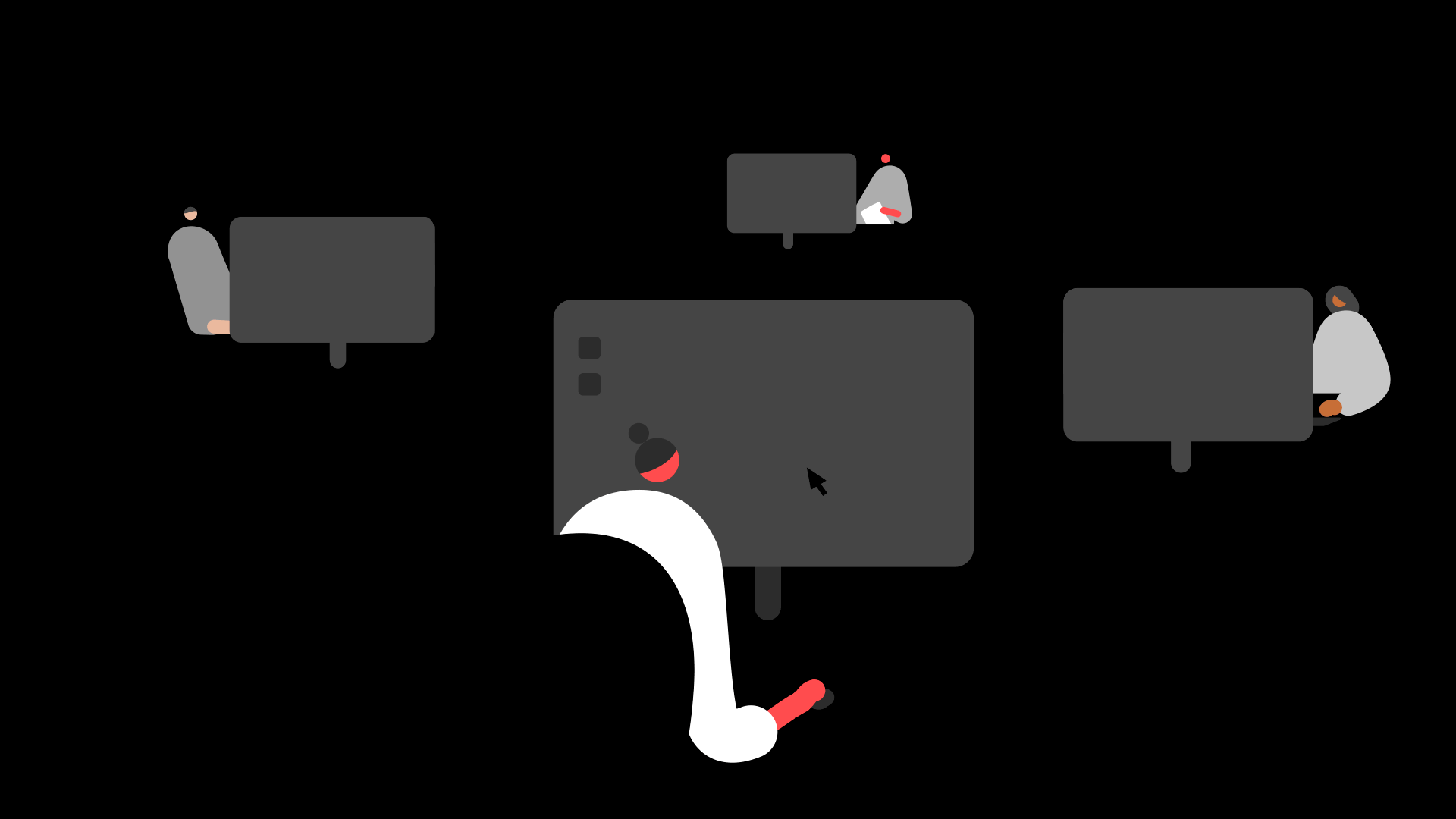Summary
Description
When you set up Sage HR Online Services, in your Online Services Settings you can manage your employee details, including crucially their email address which is what they use to log in and view their payslips.
Resolution
Before you start
Before you do the steps, we recommend you check you have entered the correct email address on the Analysis tab on your employee records in Sage 50 Payroll.
 NOTE: The employee forename and surname fields are limited to a maximum of 30 characters each in Sage 50 Payroll.
NOTE: The employee forename and surname fields are limited to a maximum of 30 characters each in Sage 50 Payroll.

Manage your employees
- Log in to Sage 50 Payroll, click Company.
- In the Task menu, click Online Services Settings.
- Next to Step 4 of Online Services Settings, click Do it now.

- Select the check box for each employee you want to receive online payslips.
- If you haven't entered an email address in an employee's record, you can enter it now
If the box highlights red, hover over it to see what the error is. For example, 'Email address is not a valid email address'
 CAUTION: Don't use the email address used to set up Sage HR Online Services (i.e. the email used in Step 1 of Online Services Settings).
CAUTION: Don't use the email address used to set up Sage HR Online Services (i.e. the email used in Step 1 of Online Services Settings).
- If you haven't entered an email address in an employee's record, you can enter it now
- Click Save.
 NOTE: Make sure you click Save, not 'Set email'.
NOTE: Make sure you click Save, not 'Set email'.
The employees aren't added to Sage HR Online Services. This happens after you upload their historical payslips, which we run through in a later step.
Next steps
Continue to log in to Sage HR Online Services as an admin for the first time.
![]()
Keep your employees smiling
You can offer your people more with Sage Employee Benefits, which makes it easy to provide health and wellbeing benefits, and a range of discounts on shopping, holidays, and family activities.