Add a pension scheme to an employee's record
Summary
How to add a pension scheme to an employee's record in Sage 50 Payroll.
Description
Once you've Set up a pension scheme, you can easily assign it to an employee in their employee record. Let's do this now.
Resolution
Before you start
Don't assign a pension scheme to a new employee if you use the Pensions Module.
With the Pensions Module, when you run the Pensions Assessment, your software assigns a scheme automatically to eligible employees.
Assign a pension scheme to an employee
- Double-click the required employee, then click the Pensions tab.
- Click Manage Schemes, then click Add.
- Click the Scheme Reference drop-down and select the scheme,
- Click OK then click OK.
- In Annual Pensionable Salary, enter the employee's salary that's subject to pension deductions.
 TIP: Remember their pension may not apply to certain parts of their pay, such as overtime.
TIP: Remember their pension may not apply to certain parts of their pay, such as overtime. - If you want to record a start date, you can enter this in Effective From.
- To save the changes, click Close, click Save then click Close.
You've now assigned the pension scheme to your employee.
![]()
Keep your employees smiling
You can offer your people more with Sage Employee Benefits, which makes it easy to provide health and wellbeing benefits, and a range of discounts on shopping, holidays, and family activities.
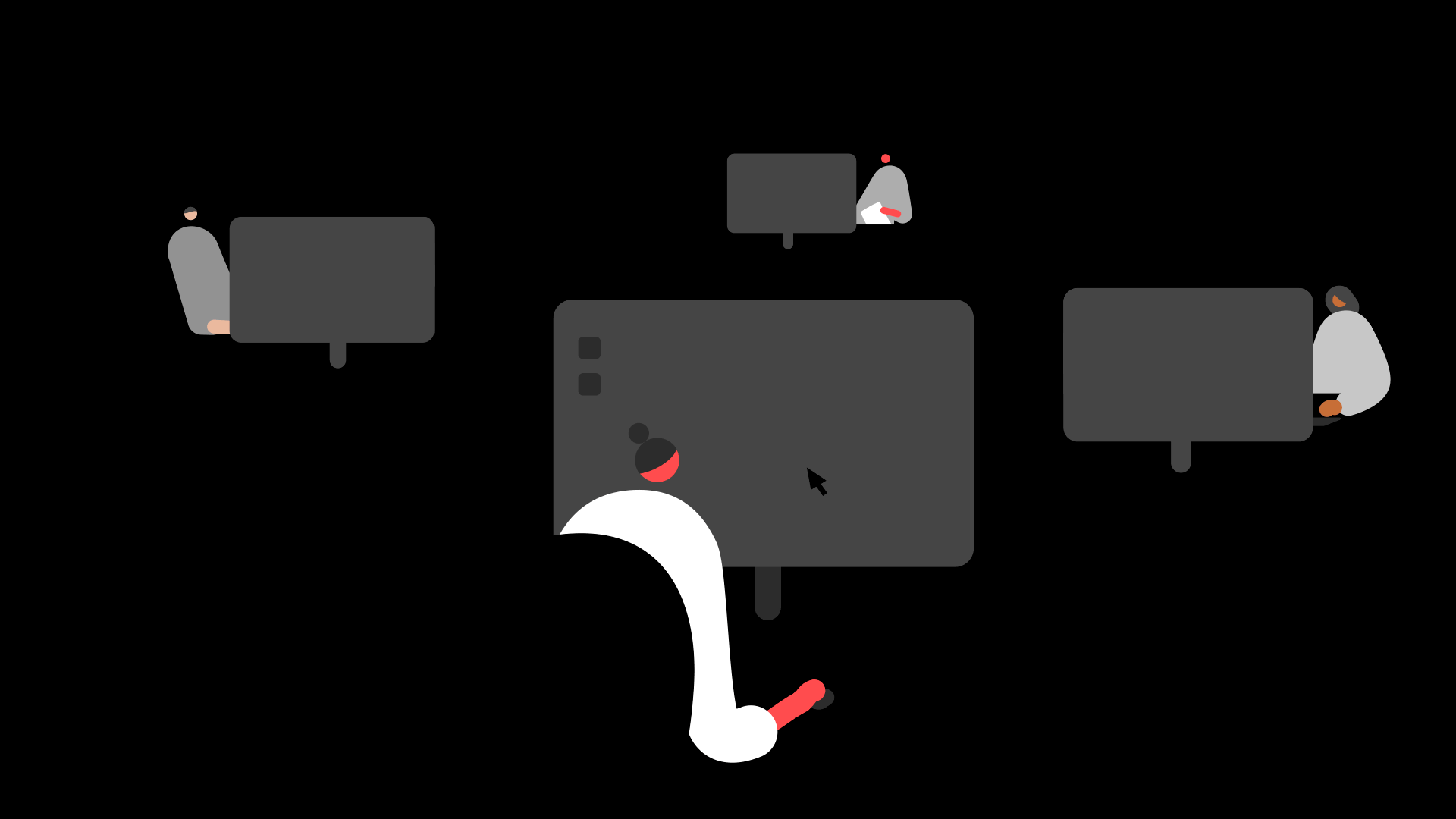
Solution Properties
- Solution ID
- 201020112324450
- Last Modified Date
- Fri Nov 22 14:27:26 UTC 2024
- Views
- 0