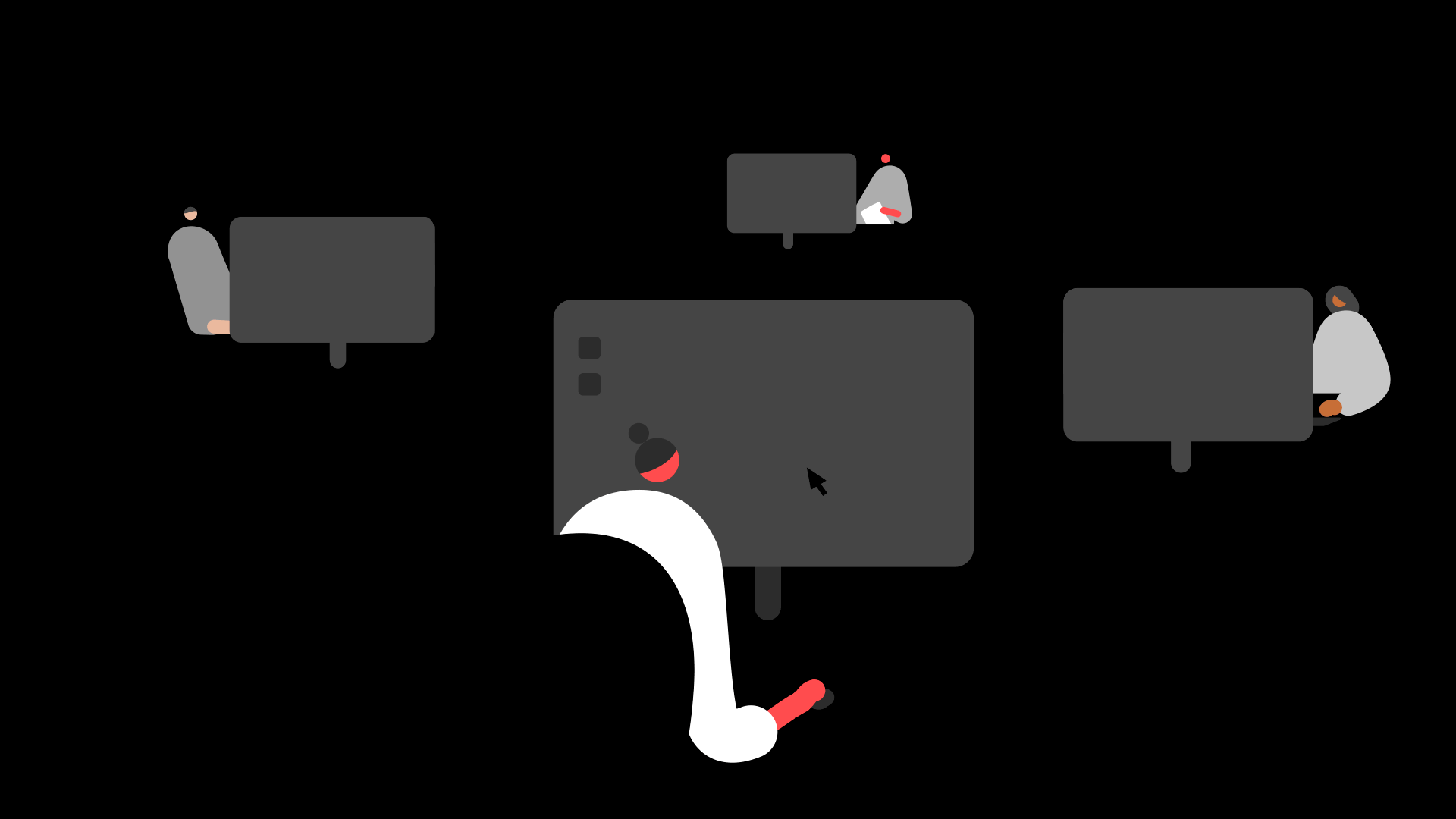Summary
How to adjust your payment with HMRC by sending an Employer Payment Summary (EPS) in Sage 50 Payroll.
Description
You can submit the employer payment summary (EPS) to inform HMRC that you're adjusting your payment to them because:
- You can recover statutory payments
- You have suffered CIS deductions
- You're reporting Apprenticeship Levy
If you're submitting CIS deductions suffered, enter your Corporation Tax reference before following the steps below.
Resolution
Watch the video
Follow the steps
- Go to Payroll then Change Process Date.
- Enter the last day of the tax month that you're adjusting your payment for then click OK.
- Click e-Submissions then Employer Payment Summary.
- Click You are adjusting your payment to HMRC because:
- You can recover statutory payments
 TIP: The NIC reclaimed field only applies if you claim Small Employers Relief.
TIP: The NIC reclaimed field only applies if you claim Small Employers Relief. - You have suffered CIS deductions
- You’re reporting the Apprenticeship Levy
- You can recover statutory payments
- Click Next, check the tax month is correct, then click Next again.
- If applicable, verify the statutory recovery amounts for the tax year to date, then click Next.
- If you need to submit CIS suffered values, enter the value of CIS deductions suffered year to date.
 NOTE: Before your submit your EPS, enter your 10 Corporation Tax Reference in company settings.
NOTE: Before your submit your EPS, enter your 10 Corporation Tax Reference in company settings. - If no payment is due for the current tax month, select the No payment is due for the tax month check box.
- Click Next, then if applicable, check the Apprenticeship Levy values are correct.
- Click Next then Finish.
- The Employer Payment Summary submission window opens, read the Important notice then click Continue.
- Check your details, then click Submit.
- Check your submission summary and click Print to print the submission summary, then click Submit.
![]()
Benefits for your employees
We want to help your business where we can. That's why we're offering Sage Employee Benefits with a new easy to use layout for free, for the first three months.