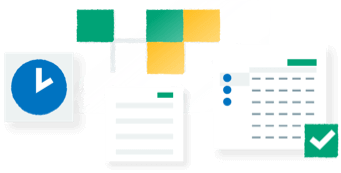Summary
To help you analyse your data you can add totals to your reports and other documents using Report Designer. This includes overall report totals, subtotals and running balances.
Resolution
Before following the steps below you must open your document in Sage Report Designer.
Add a total in the Report Footer section
- On the menu bar click Toolbox, then click Add Data Field.
- Click once in the Report Footer section where you want the total to appear.
- In the Add Data Field window, expand the relevant table, for example, SALES_LEDGER.
- Click the required data field, for example, BALANCE, then click OK.
- If the Active Complete window appears, click Cancel.
- Click the data field you added, then in the Properties pane, in the Function drop-down ensure this is set to Sum.

Add a total in a group footer section
To add a subtotal to a report, the process is the same as adding a total, but you add the data field to the relevant group footer instead of the report footer
- On the menu bar click Toolbox, then click Add Data Field.
- Click once in the group footer area where you want the total to appear.
- In the Add Data Field window, expand the relevant table, for example, SALES_LEDGER.
- Click the required data field, for example, BALANCE, then click OK.
- If the Active Complete window appears, click Cancel.
- Click the data field you added, then in the Properties pane, in the Function drop-down ensure this is set to Sum.

Add a running total
You can add a running total to your document by adding the required data field into the Details section of the report, and setting the Function to Sum.
- On the menu bar click Toolbox, then click Add Data Field.
- Click once in the Details section where you want the running total to appear.
- In the Add Data Field window, expand the relevant table, for example, SALES_LEDGER.
- Click the required data field, for example, BALANCE, then click OK.
- If the Active Complete window appears, click Cancel.
- Click the data field you added, then in the Properties pane, in the Function drop-down click Sum.
- In the Properties pane, in the Reset Section drop-down click the required option as follows:
To create a running balance for each account Click the relevant group footer, for example, ACCOUNT_REF Footer. To create a running balance for the whole report Click None. 
Once you've added your totals you should save the changes to your document.
![]()
Transform the way you do HR
Track, manage, and engage your employees from anywhere as easily as you do in the office.