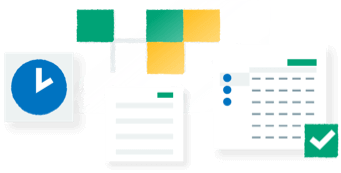Summary
This article details how to set up a filter for a specific section.
Description
Within Sage Report Designer you can set up a filter that apply to just one section of a document. They are called section filters and they ensure that the information from the relevant section only prints when the section filter is met.
Resolution
- Select the document you want to amend, then click Edit.
- On the menu bar click Report, click Report Properties.
- Enter a new report name and description, then click OK.
- Select the section to which you want to add the filter.
- In the Properties pane, click Filter and then click the finder button
 .
. - Set up your filter.
- Click OK.
- On the menu bar click File, click Save As.
- Enter a new file name then click Save.
- On the menu bar click File, then click Exit.
![]()
Transform the way you do HR
Track, manage, and engage your employees from anywhere as easily as you do in the office.