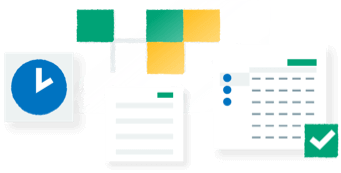Summary
Description
Within Report Designer, the design page of your document is divided into sections. The section in which you place an item determines where it appears on the document.
For example, a simple report contains the following sections:
- Report Header
- Page Header
- Details
- No Transactions
- Page Footer
- Report Footer
In addition to the default sections that appear on a document, you can add extra sections to suit your needs. You can also remove or hide unwanted sections.
 TIP: To find out more about sections on an invoice layout, take a look at our invoice and credit note sections guide.
TIP: To find out more about sections on an invoice layout, take a look at our invoice and credit note sections guide.
Resolution
Add new sections to your document
- Select the document you want to amend, then click Edit.
- Click Sections, then click Add Section.
- Choose one of the following options:
| Report Header And Footer | To add sections to the start and end of the report, choose this option. |
|---|---|
| Page Header And Footer | To add sections at the start and end of each page within the report, choose this option. |
| Group Header And Footer | To add sections to break up information and add sub totals, choose this option. You must then specify the variable or expression you want to group by. For further information about adding groups to a report, check out our handy guide. |
Your section then appears on the report. You can change the properties of this section in the properties window.
Hide or delete a section
Deleting a section from a document can't be reversed, and causes the following to happen:- The relevant group is removed from the document.
- The corresponding header or footer is removed from the document.
- All variables within the header and footer sections are removed from the document.
To delete a section, single click the section, then click Sections, then finally click Delete Section. Alternatively, you can hide a section from within the properties window.
Move sections or groups
Once you've added a group to your document, it will appear on the design view.
You can move the group by using the arrow buttons on the new section, or use the cross icon to delete the group.
![]()
Transform the way you do HR
Track, manage, and engage your employees from anywhere as easily as you do in the office.