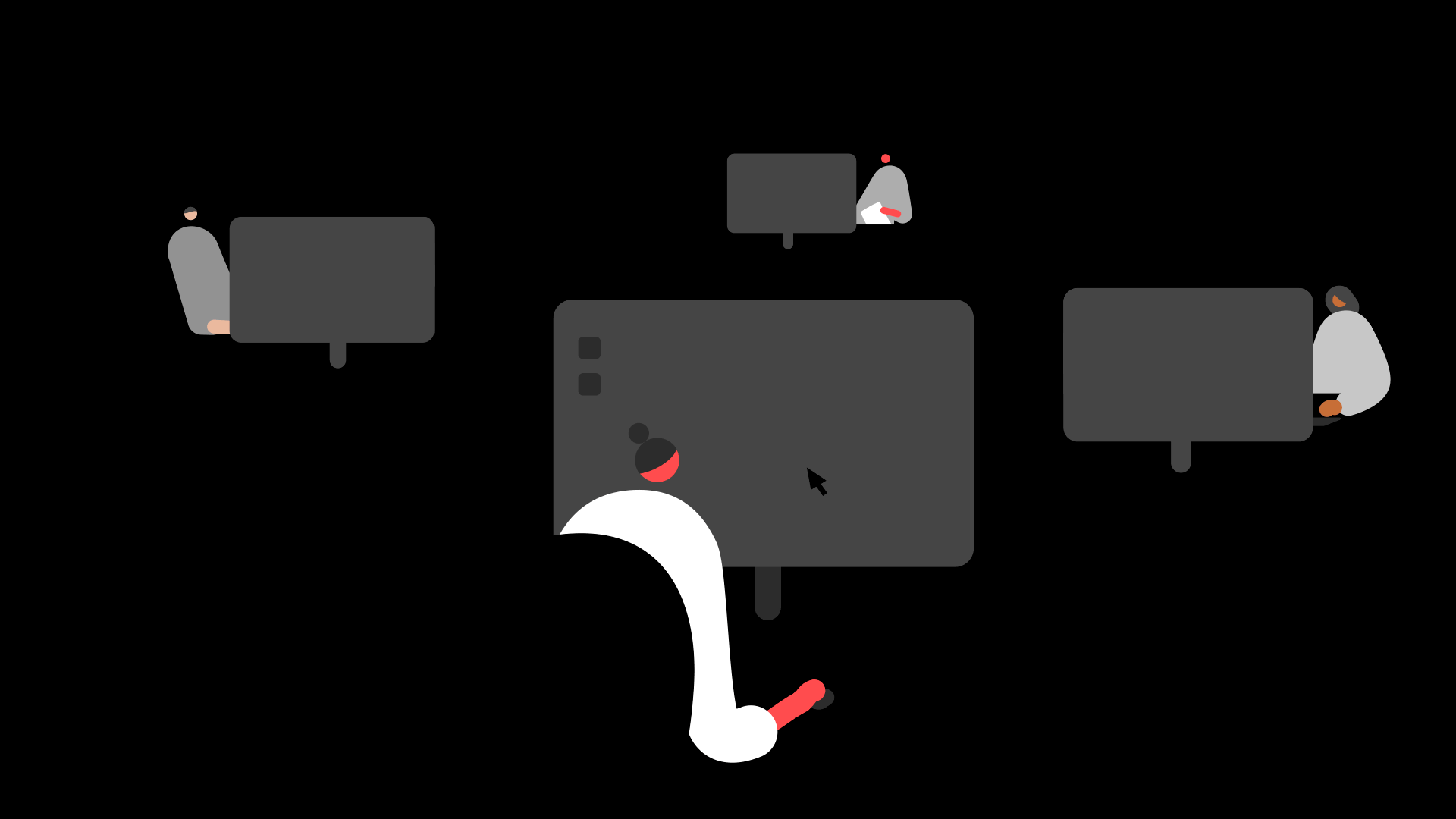Summary
Description
When an employee leaves your company, you need to print their P45. Your software includes P45 layouts that you can print to blank paper.
 NOTE: If you're printing a replacement P45, check the can I re-issue a P45 to an employee who left article before you continue.
NOTE: If you're printing a replacement P45, check the can I re-issue a P45 to an employee who left article before you continue.
Resolution
You can only print the P45 report after you enter a leave date in the employee record.
If you use the leaver wizard to make the employee a leaver, the wizard gives you the option to print the P45. If you didn't print it using the wizard, or if you didn't use the leaver wizard, you can print the P45 separately.
Print a P45
As all employers must now file in-year returns to HM Revenue & Customs (HMRC) electronically, you don't need to print P45 Part 1. To print P45 Part 1A, Part 2 and Part 3 on plain paper, use the P45 (Plain Paper For Use With E-Submissions) report:
- Select the required employee.
 TIP: If you're unable to see the employee on your employee list, you need to set your criteria to include leavers. Refer to the Clear your criteria to include leavers section of this article.
TIP: If you're unable to see the employee on your employee list, you need to set your criteria to include leavers. Refer to the Clear your criteria to include leavers section of this article. - Click Reports then click Employee.
- Check the Filters drop-down at the top of the Reports window is showing All.
- Select the required P45 layout.

- Click Preview then click Print.
- Check the printer details then click OK.
 NOTE: The P45 report doesn't include previous employment values if the employee's tax code was on week 1 month 1 basis in the prior employment.
NOTE: The P45 report doesn't include previous employment values if the employee's tax code was on week 1 month 1 basis in the prior employment.
You submit P45 Part 1 to HMRC via the full payment submission (FPS). You need to provide P45 Part 1A to the employee for their own records. You can also provide P45 Parts 2 & 3 to the employee so they can provide this to their new employer.
Clear your criteria to include leavers
If you're trying to print a P45 for an employee who is already a leaver, you can clear your criteria to show leavers:
- Go to Criteria.
- Clear the Current Year Leavers and, if applicable, Historical Leavers checkboxes.
- Select OK.

Hide leavers
To hide the leavers once you've printed the P45:
- Go to Criteria.
- Select the required checkboxes then OK.
![]()
Keep your employees smiling
You can offer your people more with Sage Employee Benefits, which makes it easy to provide health and wellbeing benefits, and a range of discounts on shopping, holidays, and family activities.