| | Change your employees to a new Smart pension |
| Resolution | - Go to the Employees tab.
- Select an employee to open their record.
- Select the Workplace Pensions tab.
- From the Pension Scheme drop-down list, select SMART Pension.
- Do one of the following:
- There is an External ID (Payroll ID) for this employee in Smart Pension:
In Payroll:
Change the existing value in the Pension Provider ID box to match the employee’s External ID (Payroll ID) - There isn’t an External ID (Payroll ID) for this employee in Smart Pension:
You must make a note of the existing Pension Provider ID value in Payroll. Enter this value into the corresponding employee record in Smart. This will ensure that the two records link.
 NOTE: Payroll gives brand new employees enrolled in the scheme a Pension Provider ID. The enrolment submission updates the External ID (Payroll ID) on the Smart portal. NOTE: Payroll gives brand new employees enrolled in the scheme a Pension Provider ID. The enrolment submission updates the External ID (Payroll ID) on the Smart portal. - Within Payroll, scroll down to the bottom of the employee record window. Select Save.
- Repeat the steps above for any other employees who should be on the new Smart Pension type.
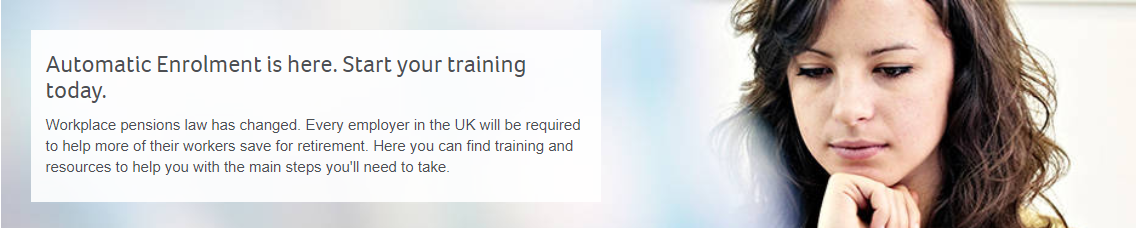
[BCB:299:UKI - Personal content block - Dane:ECB][BCB:304:UKI - Search override - Payroll UK:ECB]
[BCB:276:UKI - hide back button:ECB]
|
|