Find the report you need Report Finder Tool
Using the Report Finder tool There are two ways to search for the report you need in the Report Finder Tool, using a filter or a search. Use filters You can set a filter to select specific Modules and Report Values that you'd like to see on the report. - Open the Report finder.
- Select Show filters.
- Select the checkboxes for the Modules that best describe the report you'd like to find.
- Check the boxes next to the required Report Values fields.
 TIP: The list of report fields shortens based on your selection. We recommend you select the most important fields first. TIP: The list of report fields shortens based on your selection. We recommend you select the most important fields first. - Select Apply filters.
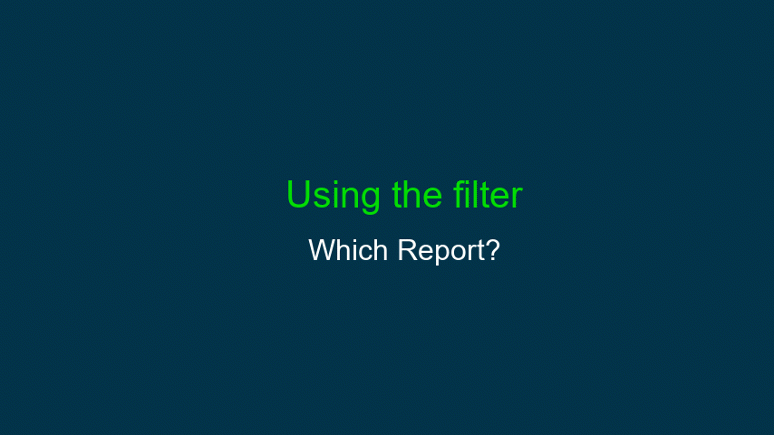
Use the search bar You can use the search bar to enter keywords and the best suggestions will show.  TIP: We recommend you enter keywords only and not full sentences. For example, to view the 12 Week Averages with Payment Selection report, you can search for 12 Week Selection. TIP: We recommend you enter keywords only and not full sentences. For example, to view the 12 Week Averages with Payment Selection report, you can search for 12 Week Selection.
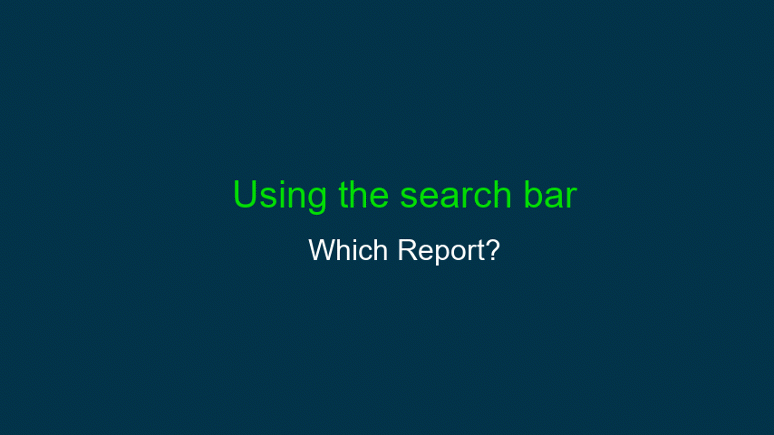
Looking for something else? You can find lots of dedicated support resources for reporting, including how to customise and create your own using Report Designer. Find out more in Your Reporting Help Centre.
[BCB:363:Sales – Sage HR leave management:ECB] |