| | Report Designer - add totals to a document |
| Resolution | Before following the steps below you must open your document in Sage Report Designer. Add a total in the Report Footer section- On the menu bar click Toolbox, then click Add Data Field.
- Click once in the Report Footer section where you want the total to appear.
- In the Add Data Field window, expand the relevant table, for example, SALES_LEDGER.
- Click the required data field, for example, BALANCE, then click OK.
- If the Active Complete window appears, click Cancel.
- Click the data field you added, then in the Properties pane, in the Function drop-down ensure this is set to Sum.
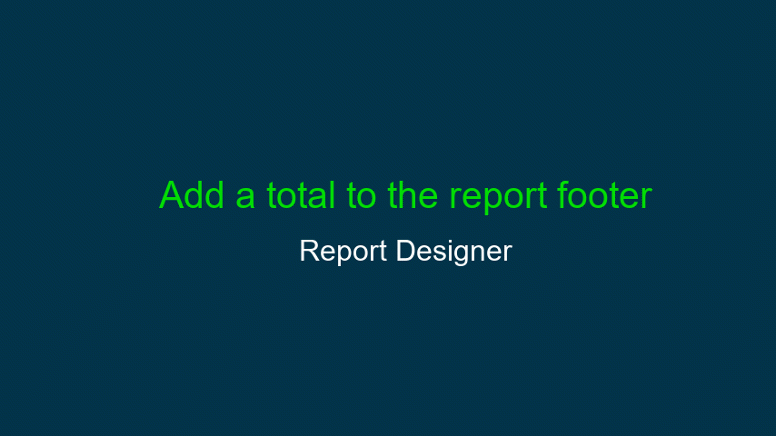
Add a total in a group footer sectionTo add a subtotal to a report, the process is the same as adding a total, but you add the data field to the relevant group footer instead of the report footer - On the menu bar click Toolbox, then click Add Data Field.
- Click once in the group footer area where you want the total to appear.
- In the Add Data Field window, expand the relevant table, for example, SALES_LEDGER.
- Click the required data field, for example, BALANCE, then click OK.
- If the Active Complete window appears, click Cancel.
- Click the data field you added, then in the Properties pane, in the Function drop-down ensure this is set to Sum.
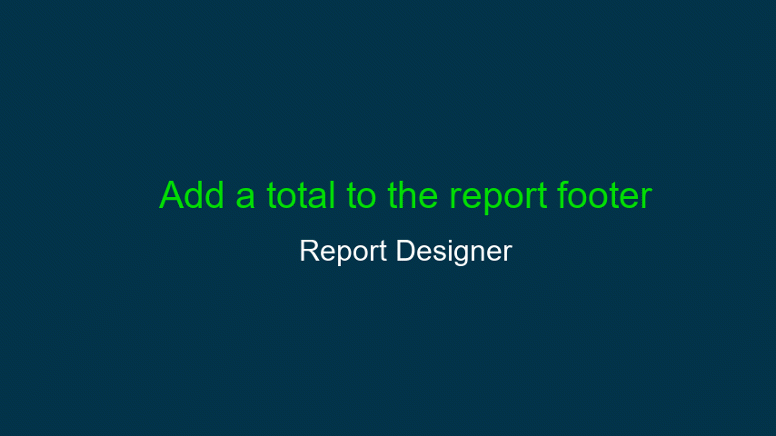
Add a running totalYou can add a running total to your document by adding the required data field into the Details section of the report, and setting the Function to Sum. - On the menu bar click Toolbox, then click Add Data Field.
- Click once in the Details section where you want the running total to appear.
- In the Add Data Field window, expand the relevant table, for example, SALES_LEDGER.
- Click the required data field, for example, BALANCE, then click OK.
- If the Active Complete window appears, click Cancel.
- Click the data field you added, then in the Properties pane, in the Function drop-down click Sum.
- In the Properties pane, in the Reset Section drop-down click the required option as follows:
| To create a running balance for each account | Click the relevant group footer, for example, ACCOUNT_REF Footer. | | To create a running balance for the whole report | Click None. |

Once you've added your totals you should save the changes to your document.
[BCB:72:Sales - Sage HR:ECB] |
|